Client tool kết nối với Simple Storage
Simple Storage có thể tương thích với nhiều client tool như: S3CMD, MC (command line for linux/unix), CyberDuck (software for Mac & Windows)
Bạn cần:
- Cài đặt client tool trên một máy tính/máy chủ
- Tạo tài khoản và tạo bucket trên Bizfly Dashboard
- Lấy Access Key & Secret key của bucket
Bước 1: Lấy cặp Access Key & Secret key
Truy cập đường dẫn https://manage.bizflycloud.vn/account/security lấy cặp Access Key & Secret Key dùng trong việc kết nối:
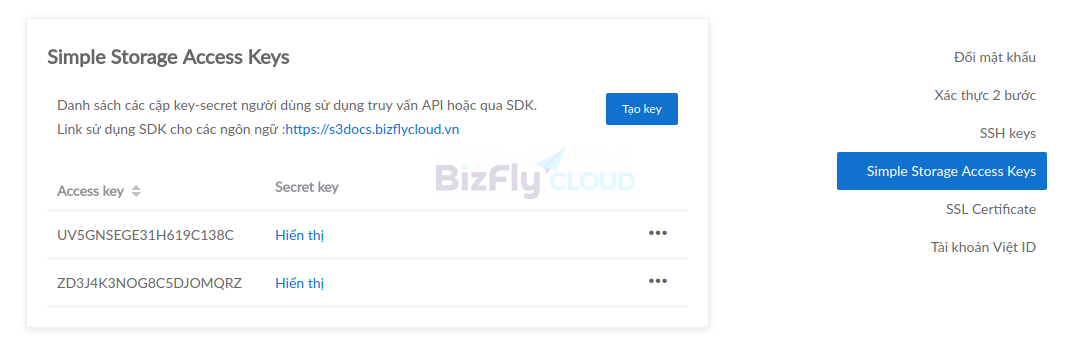
Bước 2: Thực hiện việc configure các tool theo thông tin như bên dưới
Các trường Access Keyvà Secret Key được thay bằng thông tin lấy tại bước 1
⚠️ Lưu ý về Endpoint: Tùy theo region mà bucket đã tạo, sử dụng endpoint phù hợp:
- HN region:
https://hn.ss.bfcplatform.vn- HCM region:
https://hcm.ss.bfcplatform.vn
- Tool S3CMD (command line for linux/unix)
– Cài đặt:
CentOS/RHEL:
$ sudo yum install s3cmd -y
Ubuntu/Debian:
$ sudo apt-get install s3cmd
MacOS:
$ brew install s3cmd
– Edit cấu hình file config: ~/.s3cfg
[default]
access_key = UV5GNSEGE31H619C138C
bucket_location = hn
host_base = hn.ss.bfcplatform.vn
host_bucket = hn.ss.bfcplatform.vn
secret_key = fjEK04YtZddX8RJXXXXXXXXXX
use_https = True
Một số thao tác cơ bản:
- List các bucket
$ s3cmd ls
2019-11-01 03:42 s3://bucket-1
- Upload file to bucket:
$ s3cmd put file.txt s3://bucket-1
– Lưu ý:
- Khi upload có thể sẽ xảy ra lỗi khi file hoặc folder có dấu cách (sapce), log khi upload file có thể xảy ra
ERROR: S3 error: 403 (SignatureDoesNotMatch)
-
Nguyên nhân của lỗi này là do lỗi của s3cmd ở phiên bản < 2.0.0 xử lý file có dấu sách không đúng.
-
Cách khắc phục :
Có 2 cách để khắc phục việc này
-
- Thêm vào file config s3cfg dòng sau
signature_v2 = True
-
- Cài đặt phiên bản s3cmd từ bản 2 trở lên bằng từ source
wget https://sourceforge.net/projects/s3tools/files/s3cmd/2.0.0/s3cmd-2.0.0.tar.gz
cd s3cmd-2.0.0
python setup.py install
Sau đó kiểm tra lại bằng lệnh
s3cmd --version
Các phiên bản mới hơn của s3cmd có thể tìm thấy ở đây
https://github.com/s3tools/s3cmd/releases
- Tool MC (command line for linux/unix)
– Cài đặt:
$ wget https://dl.min.io/client/mc/release/linux-amd64/mc
$ sudo chmod +x mc
$ ./mc –help
– Updates file config ~/.mc/config.json
{
"version": "9",
"hosts": {
"s3": {
"url": "https://hn.ss.bfcplatform.vn",
"accessKey": "UV5GNSEGE31H619C138C",
"secretKey": "fjEK04YtZddX8RJtroxxxxxxxxxxxxxxxx",
"api": "s3v4",
"lookup": "auto"
}
}
}
-
List bucket
$ ./mc ls s3
[2019-11-01 10:42:36 +07] 0B bucket-1/> -
Upload file to bucket
$ ./mc cp myobject.txt s3/bucket-1 -
Cyberduck (for Mac and Windows)
– Cài đặt:
Tải Cyberduck về và cài đặt: https://cyberduck.io/download/
– Cấu hình:
Dùng notepad tạo một file cấu hình, đặt tên là s3bizfly.cyberduckprofile (tên có thể bất kỳ nhưng phải có đuôi .cyberduckprofile) có nội dung như sau:
<?xml version="1.0" encoding="UTF-8"?>
<!DOCTYPE plist PUBLIC "-//Apple//DTD PLIST 1.0//EN" "http://www.apple.com/DTDs/PropertyList-1.0.dtd">
<plist version="1.0">
<dict>
<key>Protocol</key>
<string>s3</string>
<key>Vendor</key>
<string>s3-aws2-https</string>
<key>Scheme</key>
<string>https</string>
<key>Description</key>
<string>Bizfly Simple Storage (HTTPS)</string>
<key>Default Port</key>
<string>443</string>
<key>Hostname Configurable</key>
<true/>
<key>Port Configurable</key>
<true/>
<key>Username Configurable</key>
<true/>
<key>Authorization</key>
<string>Bizfly</string>
</dict>
</plist>
Run file bằng click đúp= Tại giao diện cyberduck, chọn Open connection:
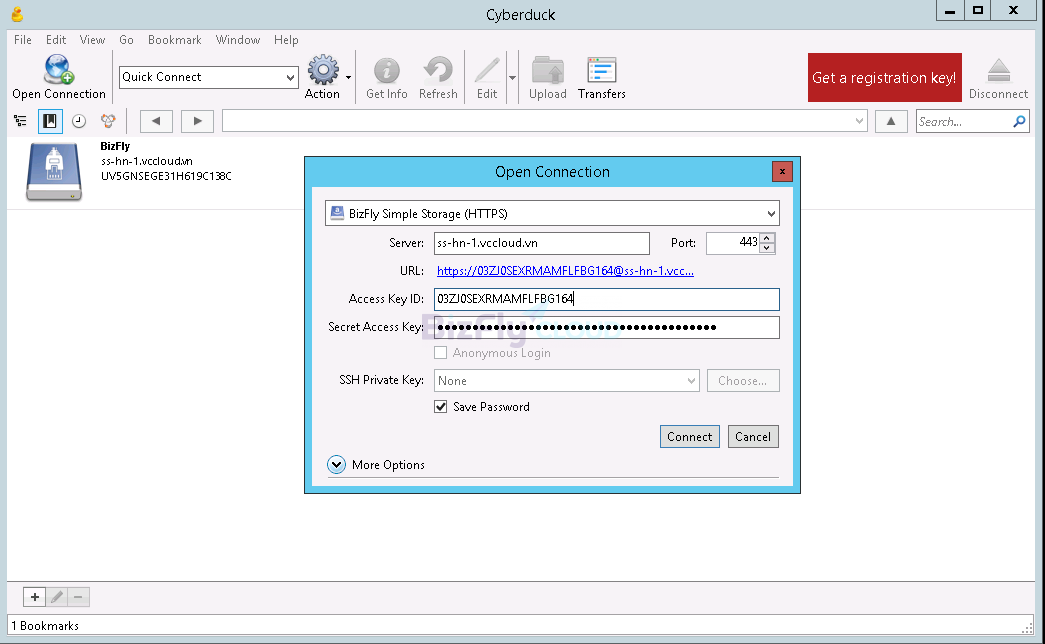
Profile: lựa chọn Bizfly Simple Storage (HTTPS)
Servers: hn.ss.bfcplatform.vn
Access Key ID: nhập Access Key ID lấy ở bước 1
Secret Access Key: nhập Secret Key lấy ở bước 1
Chọn Save Password nếu muốn lưu lại mật khẩu, ấn Connect để kết nối
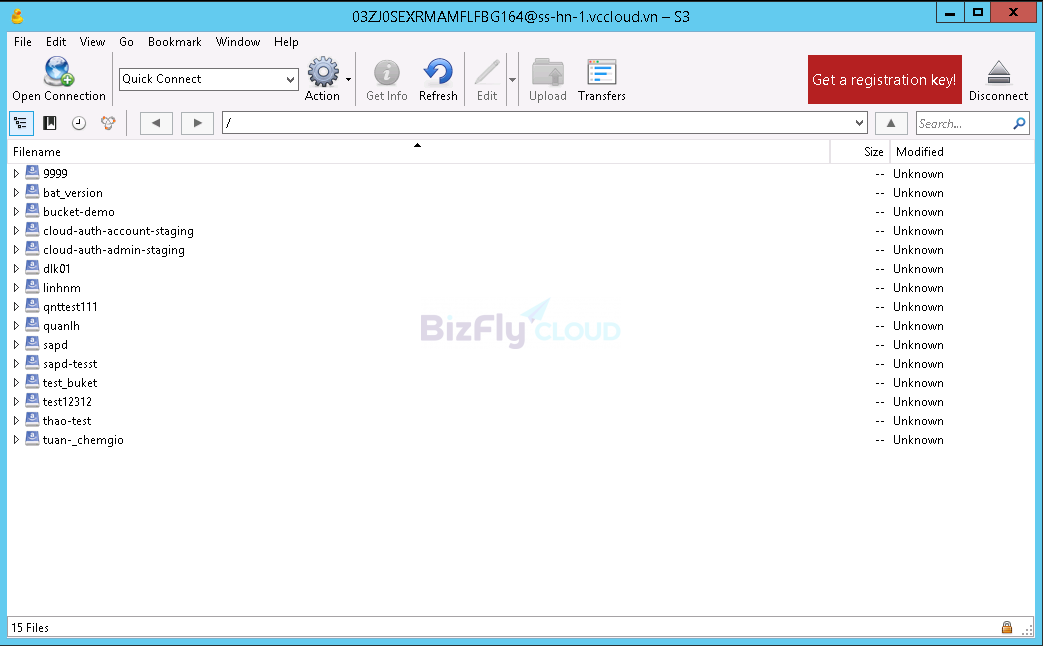
Sau khi đã kết nối thành công, giao diện cyberduck sẽ hiển thị các bucket đang có trong tài khoản. Bạn hoàn toàn có thể download, upload, tạo mới…folder và file
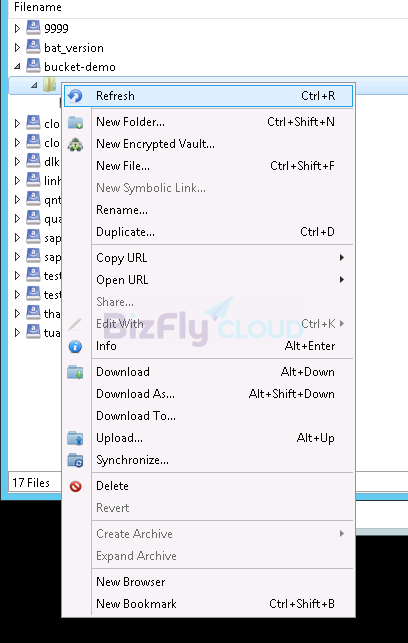
Các folder và file tải về nằm trong thư mục Downloads của user chạy cyberduck.
- Tool aws-cli (command line for linux/unix/windows)
– Cài đặt:
Linux:
curl "https://awscli.amazonaws.com/awscli-exe-linux-x86_64.zip" -o "awscliv2.zip"
unzip awscliv2.zip
sudo ./aws/install
Windows:
- Mở cmd của windows và gõ lệnh
msiexec.exe /i https://awscli.amazonaws.com/AWSCLIV2.msi***
- Kiểm tra aws-cli đã được cài đặt bằng cách gõ lệnh sau ở cửa sổ cmd
aws --version
– Cấu hình tạo profile mới với tên là bizfly-s3
- Thực hiện lệnh
aws configure --profile=bizfly-s3
- Điền thông access key và secret key của tài khoản lấy ở bước 1 và output là json
AWS Access Key ID [None]: 3K1UN991WP0xxxxxx
AWS Secret Access Key [None]: DVDV1Y6zVtPNHG1xxxxx
Default region name [None]:
Default output format [None]: json
- Các câu lệnh của aws-cli sẽ cần thêm tham số
–profile=bizfly-s3 –endpoint=https://hn.ss.bfcplatform.vn
- Ví dụ như câu lệnh list các bucket
aws --profile=bizfly-s3 --endpoint=https://hn.ss.bfcplatform.vn s3 ls
- Có thể thêm alias như sau để tiện hơn cho việc gõ lệnh
alias aws-bizfly=“aws –profile=bizfly-s3 –endpoint=https://hn.ss.bfcplatform.vn”
- Khi đó lệnh list các bucket ngắn gọn hơn
aws-bizfly s3 ls